Category: Billing
Estimated reading time: 2–3 min
Overview
We understand that sometimes you may need to cancel your subscription. Adsroid makes this process straightforward and transparent — you remain in full control of your account and billing.
Step 1: Access the Billing Section
- Log in to your Adsroid account.
- In the left menu, navigate to Billing.
- Click on Manage my subscription — this will redirect you to Stripe’s secure portal.
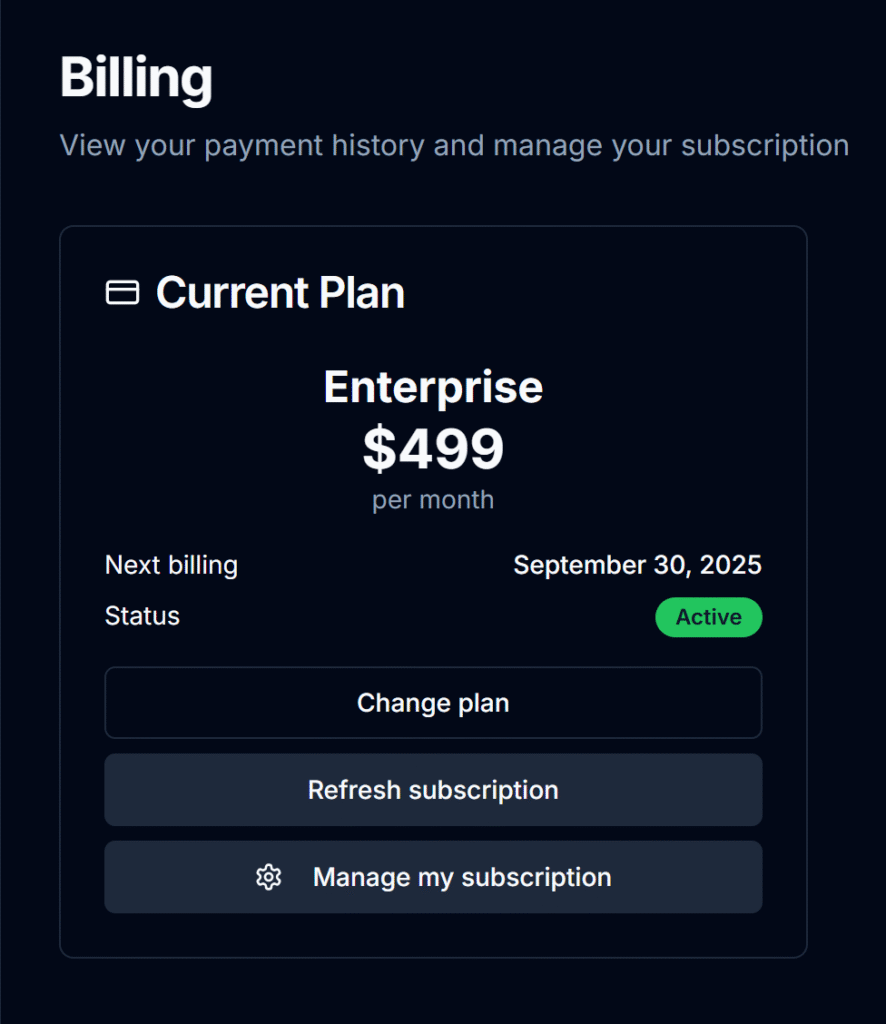
Step 2: Cancel Your Plan
- Inside the subscription management page, you’ll see the option to Cancel Subscription.
- Click the button and confirm your choice.
- Stripe will process the cancellation, and your plan will remain active until the end of your current billing cycle.
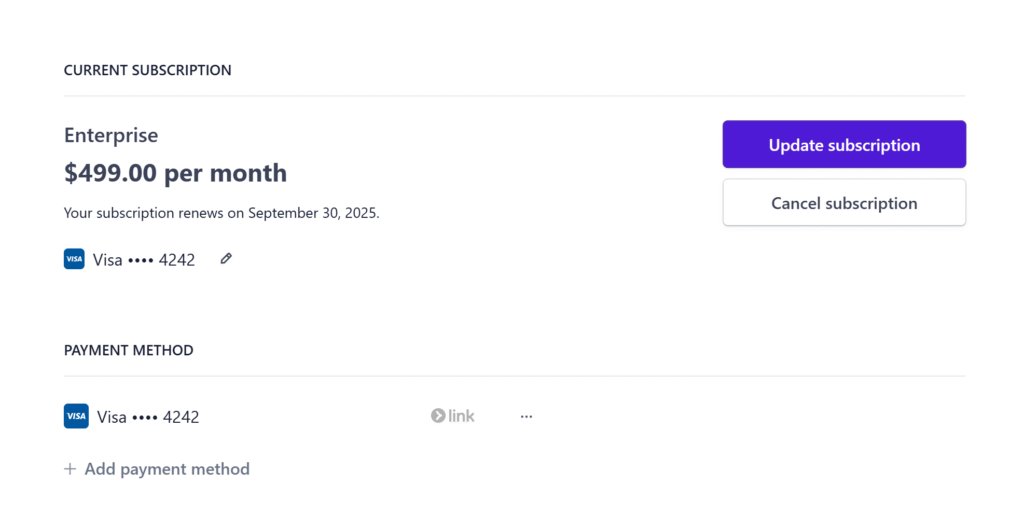
Step 3: After Cancellation
- Once your subscription ends, your account automatically reverts to the Free Plan.
- You’ll still have access to basic features such as weekly and monthly notifications, but premium features like the AI Agent for Advertising, advanced notifications, and multi-account support will no longer be available.
Next Steps
✅ See how you can get support and give feedbacks