Category: Getting Started
Estimated reading time: 3–4 min
Introduction
Connecting a channel allows Adsroid to deliver insights and notifications directly where your team works — whether that’s Slack, email, or webhooks. Once a channel is configured, you can receive daily, weekly, or monthly notifications for your ad accounts.
Tip: To access the AI Agent via Slack, you must be on a Starter plan. The AI Agent lets you ask questions in text only on the Starter plan, or text and voice on Premium or higher.
Step 1: Add a Channel
Inside your project, navigate to the Channels section and click Configure Channel.
Choose the type of channel you want to connect:
- Slack: Receive notifications and chat with the AI Agent (Starter plan or higher). Only one Slack channel per project is allowed.
- Email: Receive alerts and summaries directly to your inbox. Only one email channel per project.
- Webhook: Push notifications to your own systems, automation tools like Make, Zapier, or n8n, or any other endpoint. Only one webhook per project.
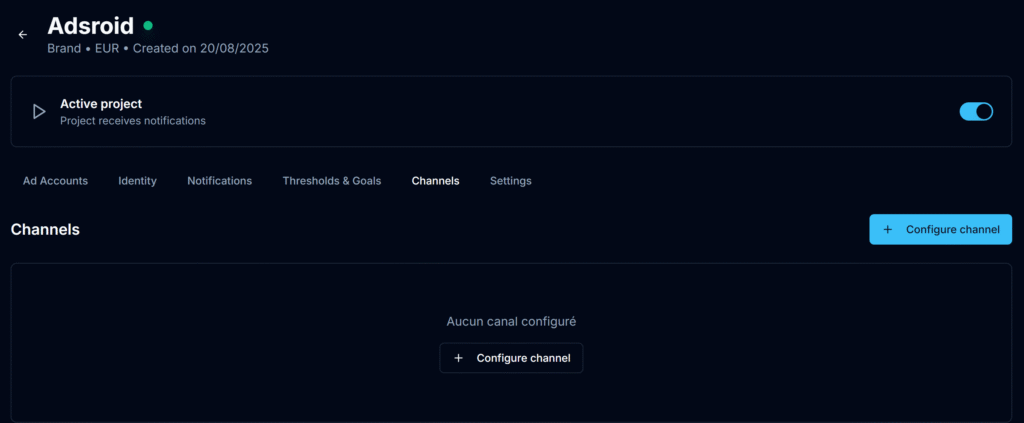
Step 2: Configure the Channel
- Slack: Authenticate and follow the steps to connect your channel to Adsroid.
- Email: Enter the destination email.
- Webhook: Provide your endpoint URL.
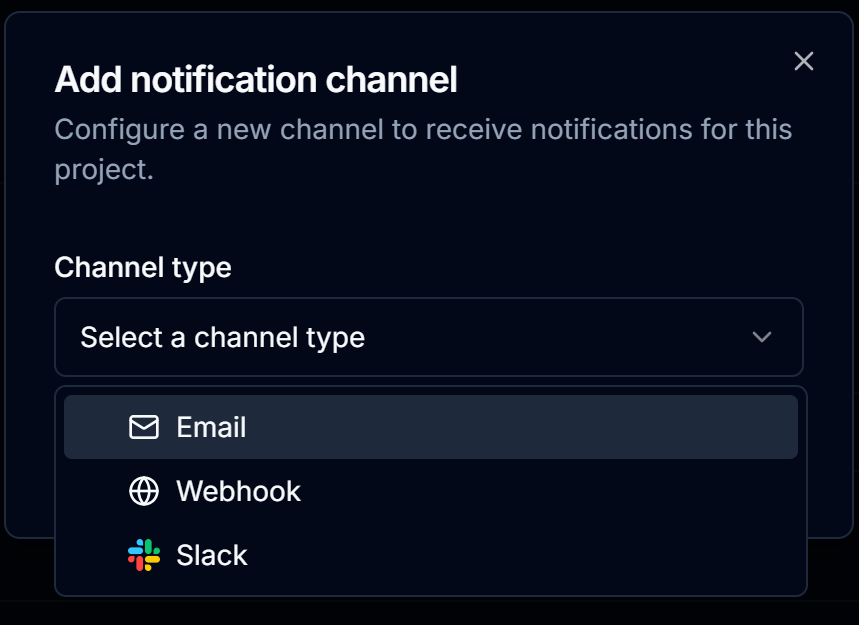
Once configured, click Add Channel.
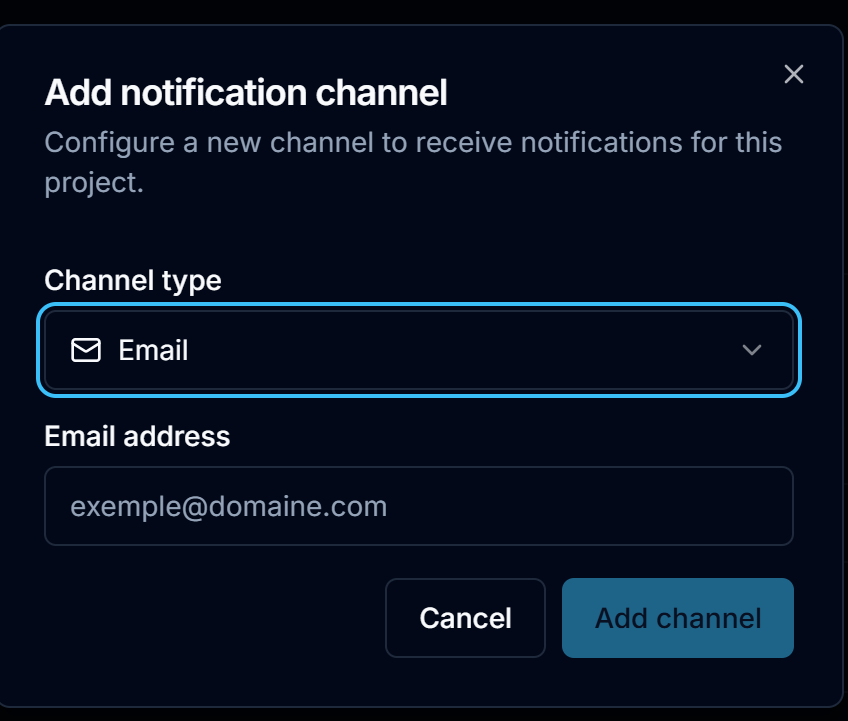
Tip: You can remove or add channels at any time to change your notification setup.
Step 3: Test and Status
Once a channel is connected, a Test button is available to send an automated message, allowing you to verify that the connection works.
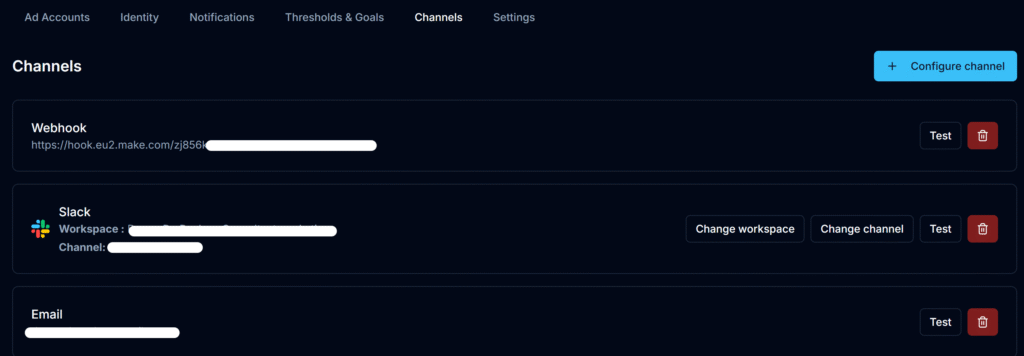
Next Steps
✅ Learn more about Notification management
✅ Check and change your Thresholds & Goals