Category: Getting Started
Estimated reading time: 2–3 min
Introduction
Connecting your ad account is the first step to getting actionable insights from Adsroid. Once connected, Adsroid’s AI Agent for Advertising can analyze your campaigns and send notifications via Slack, email, or webhook.
Tip: Under Premium plans, you can connect multiple ad accounts to the same project if needed — for example: 1 Google Ads, 1 Meta Ads, etc.
Step 1: Connect Your Ad Account
Adsroid supports multiple advertising platforms.
- Inside your project, navigate to the Ad Account section and click Add an Ad Account.
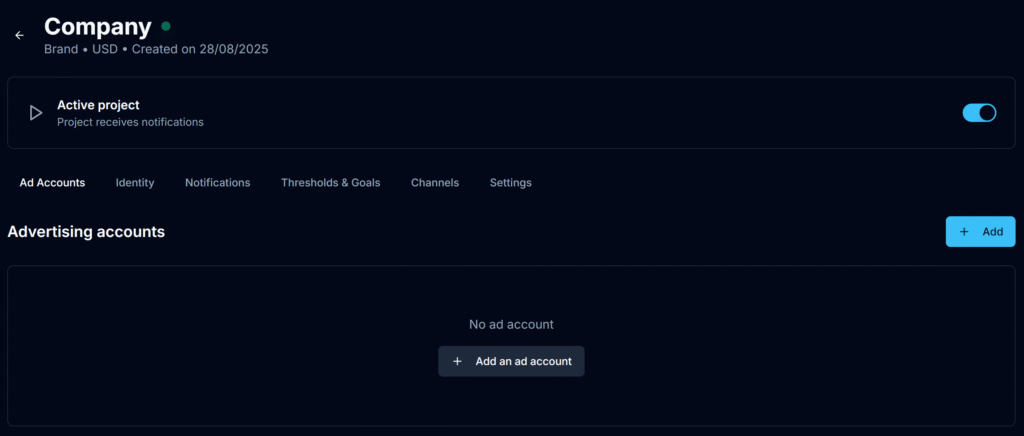
- Choose your platform (e.g., Google Ads, Meta Ads).
- Enter your ad account number.
- Select the type of campaigns you run in this account.
- Set up your monthly budget (important to get precise insights).
- Click Connect Account.
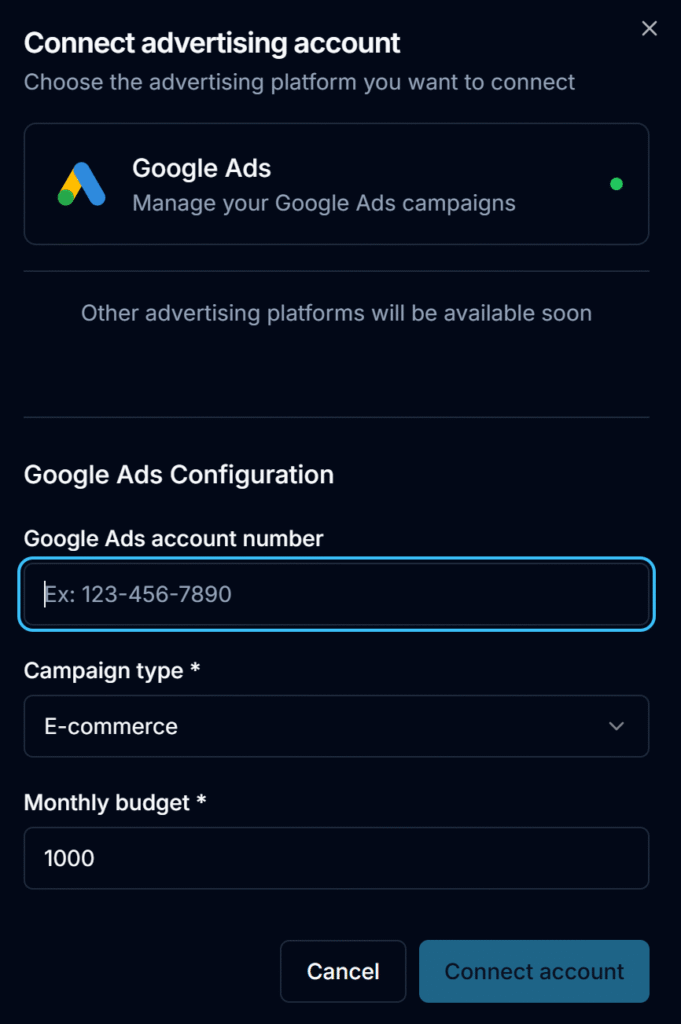
Step 2: Account Status
- Once you’ve added your ad account, you’ll see a pending status. This is completely normal, as we review all accounts to ensure the highest quality of service.

- After validation by our team (this may take up to 24 hours), you’ll need to approve the connection on your side by following the platform-specific steps.
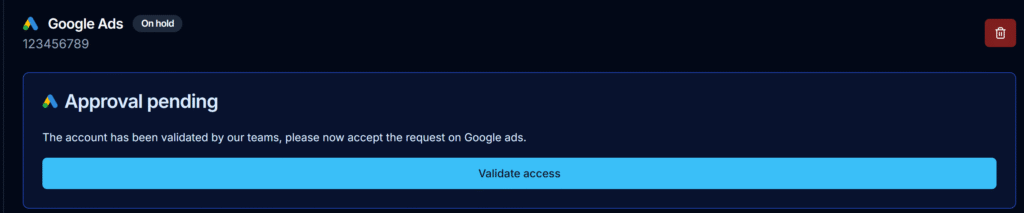
- Once confirmed, your ad account will appear as active.

Next Steps
✅ Connect Channels
✅ Learn more about Notification management