Category: Features
Estimated reading time: 2–3 min
Introduction
The Project Settings section allows you to configure key parameters for your Adsroid project, ensuring that notifications, alerts, and reporting are adapted to your preferences.
Two settings are particularly important: Project Language and Project Timezone. These allow you to receive notifications in the correct language and at the most convenient times, without affecting the Adsroid dashboard interface language.
Step 1: Access Project Settings
Navigate to your project and click on the Settings tab in the top navigation.
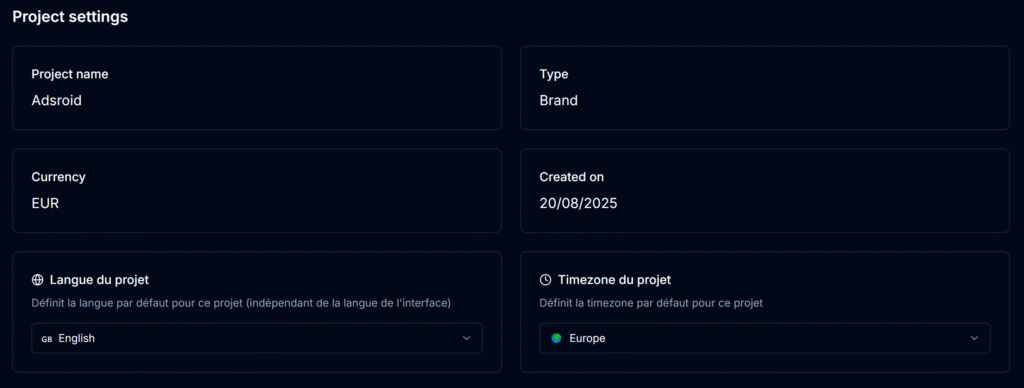
Step 2: Configure Project Language
The Project Language setting defines the default language for notifications and alerts generated by Adsroid.
- This is independent of the dashboard interface language, which can be changed separately in the sidebar menu on the left.
- You can choose any supported language so that all emails, Slack alerts, or other notifications are automatically sent in your preferred language.

Tip: This allows teams working in different regions or languages to receive communications in a language they understand best, while keeping the dashboard in the user’s preferred interface language.
Step 3: Configure Project Timezone
The Project Timezone ensures that all notifications are sent at appropriate times according to your business schedule.
- Choose from the available timezones (e.g., Europe, Americas, Asia).
- Notifications for alerts, thresholds, and reports are scheduled relative to the selected timezone.
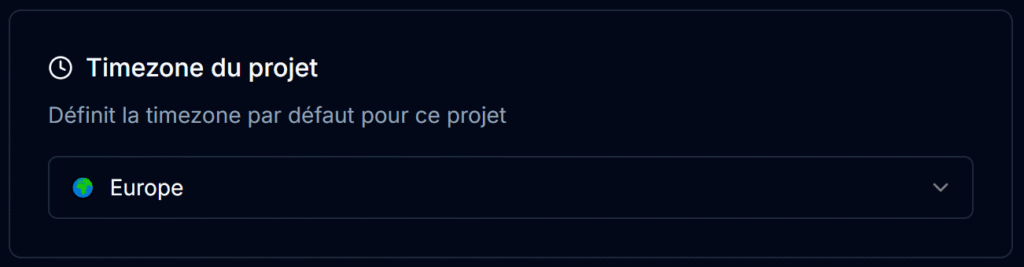
Tip: Setting the correct timezone avoids receiving alerts in the middle of the night and helps coordinate actions with your team’s working hours.
Step 4: Review Other Basic Settings
The Project Settings section also displays:
- Project Name – the name of your project in Adsroid
- Project Type – e.g., Brand, Campaign, Client
- Currency – for budget and performance metrics
- Creation Date – the date the project was created
Step 5: Save & Apply
After adjusting language and timezone settings, click Save to ensure Adsroid applies these preferences to all notifications and reports.
Tip: You can update the Project Language and Timezone at any time if your team or business schedule changes.
Next Steps
✅ How to use the AI Agent
✅ Learn more about Billing in Adsroid