Category: Billing
Estimated reading time: 2–3 min
Overview
Adsroid makes it simple to keep track of your billing activity. You can easily view, download, and manage your invoices directly through the dashboard, powered by Stripe.
Step 1: Access the Billing Section
- Log in to your Adsroid account.
- In the left menu, navigate to Billing.
- Click on Manage my subscription — this will redirect you to Stripe’s secure portal.
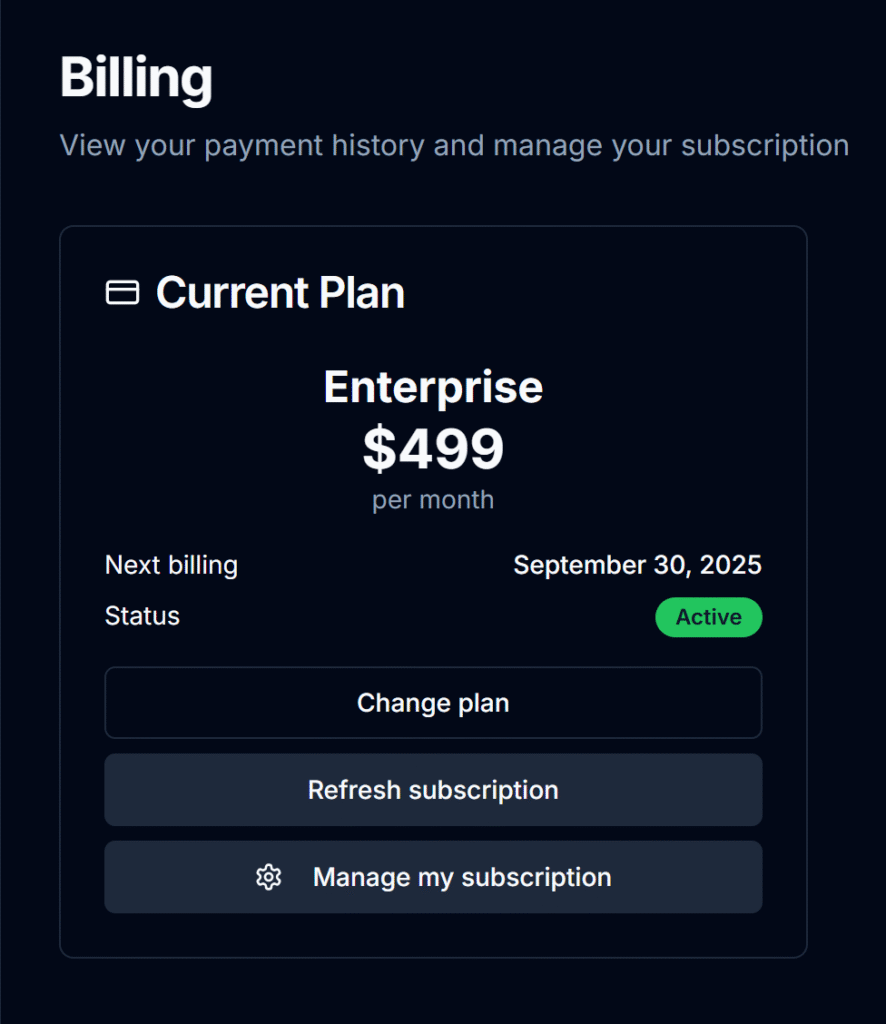
Step 2: Viewing Invoices
- You’ll see a list of all your invoices, including the date, plan, and amount charged.
- Each invoice is linked to a detailed breakdown inside Stripe.
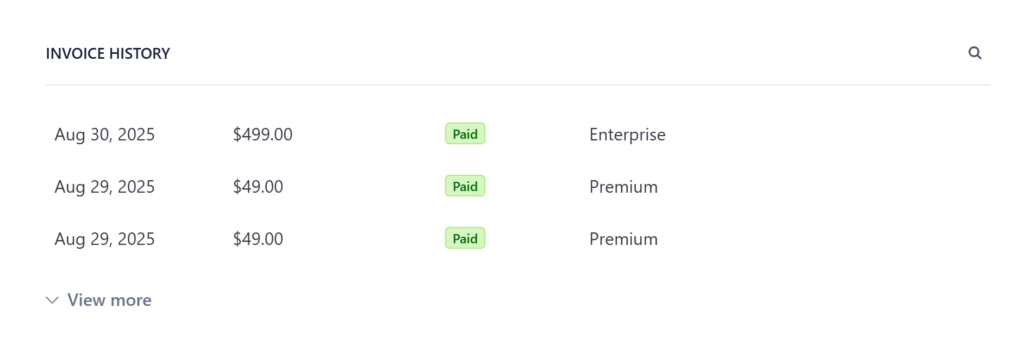
Step 3: Downloading Invoices
- From here, just click on a specific invoice
- You can download the invoice as a PDF for your accounting records.
- Stripe also provides receipts for each successful payment.
Step 4: Payment History
- The invoice list doubles as your payment history.
- If a payment ever fails, you’ll see a Failed status with instructions to resolve it (usually updating your card).
Next Steps
✅ Change plan and manage your subscription plan
✅ See how you can cancel your subscription